Creating a Gmail account is simple and free. Here’s a step-by-step guide on how to do it:
Step 1: Visit the Gmail Website
- Open your web browser and go to www.gmail.com.
- If you’re already signed in with another account, you’ll need to sign out first or open a new incognito/private browsing window.
Step 2: Click on “Create Account”
- On the Gmail homepage, you’ll see an option to “Create account.” Click on it.
- You’ll be prompted to choose whether the account is for yourself, for a child, or for your business. Select the appropriate option.
Step 3: Fill in Your Personal Information
You’ll be asked to provide some personal information:
- First Name: Enter your first name.
- Last Name: Enter your last name.
- Username: This will be your new Gmail address (e.g., yourname@gmail.com). If the username is already taken, Google will suggest alternatives.
- Password: Create a strong password that you’ll remember. It should be a mix of letters, numbers, and symbols for security.
- Confirm Password: Re-enter your password to confirm it.
Once you’ve filled in all the required fields, click “Next.”
Step 4: Verify Your Phone Number (Optional)
- Google might ask you to provide a phone number for account security. This step can help recover your account if you forget your password.
- Enter your phone number and click “Next.” Google will send a verification code to the number you provided.
- Enter the code when prompted.
Step 5: Enter Recovery Information
- You’ll be asked to enter a recovery email address (optional) and your date of birth and gender.
- The recovery email is used for account recovery if you lose access to your Gmail account.
- After filling in these details, click “Next.”
Step 6: Agree to Google’s Terms
- Read through Google’s Privacy and Terms.
- Scroll down and click “I agree” to accept the terms and create your account.
Step 7: Set Up Your Gmail Account
- Once your account is created, Google will guide you through some basic setup steps.
- You can choose a theme, set up your inbox, and learn how to use Gmail.
Step 8: Start Using Gmail
- After setup, you’ll be taken to your new Gmail inbox.
- You can now start sending and receiving emails.
Additional Tips:
- Customize your Gmail: Explore settings to customize your inbox, create filters, and organize your emails.
- Download the Gmail App: If you use a smartphone, consider downloading the Gmail app for easy access to your email on the go.
That’s it! You’ve successfully created a Gmail account.